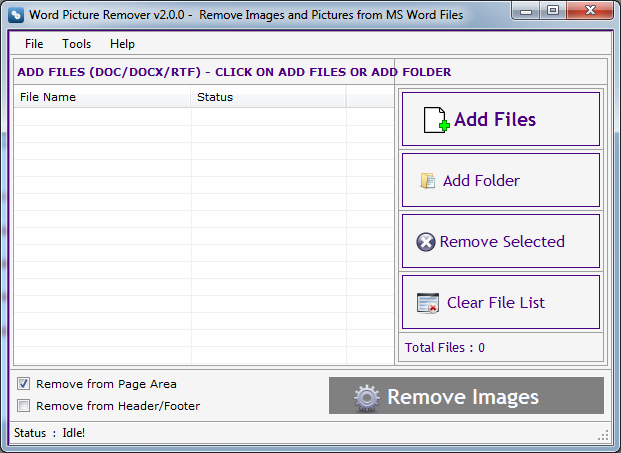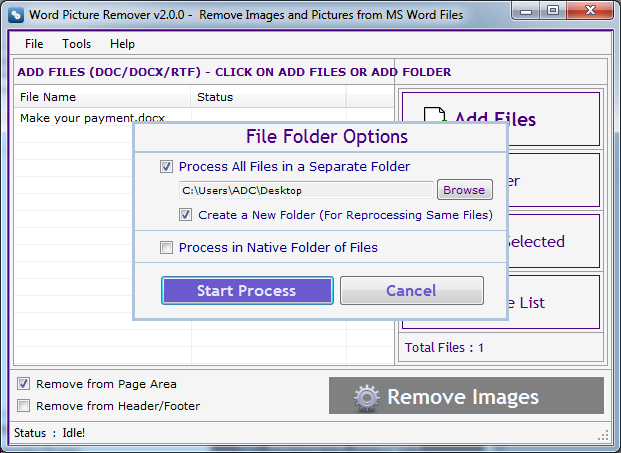- Register : To register the "Word Picture Remover" click on the "Activate Application" Button and fill the Registeration Detail with the Activation Code.
- Buy : You have to Buy "Word Picture Remover" to get Activation Code. You Can Buy it From our Site by Clicking on "Buy Activation Key" button.
- Try It : You can use demo version of "Word Picture Remover" by clicking on "Continue Trial" Button.
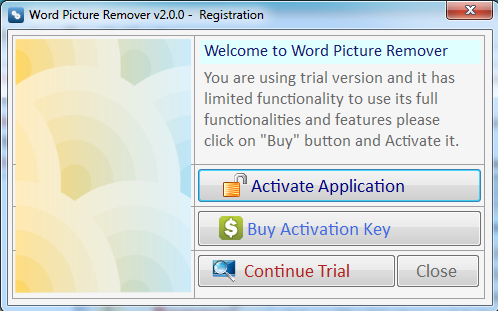
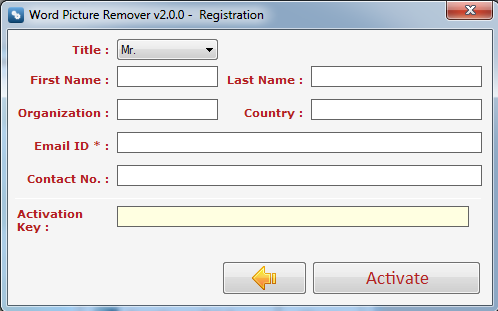
We made this version more user friendly with its new stepwise process. It has Three steps:
Step 1 : Add Files (.doc, .docx, .docm, .dot).
Remove Selected : You can remove the selected files from the file list, to select multiple files in file list use Ctrl or Shift key. You can also remove files by pressing DEL key from Keyboard.
Clear File List : You can remove all files from the file list, it will alert you before removing all files. You can also remove files by pressing DEL key from Keyboard.