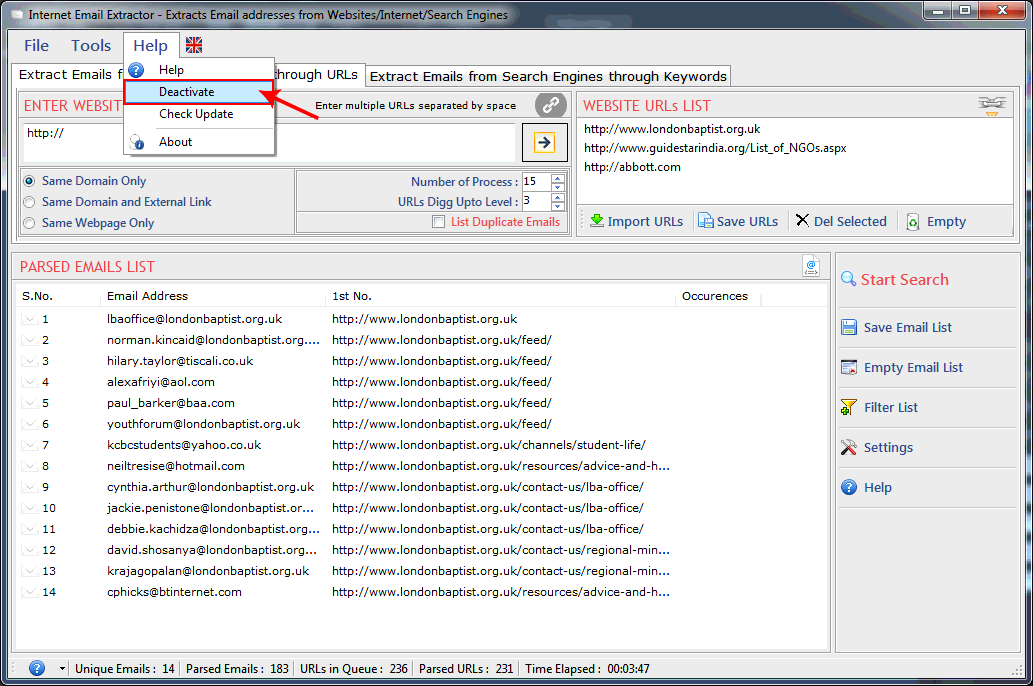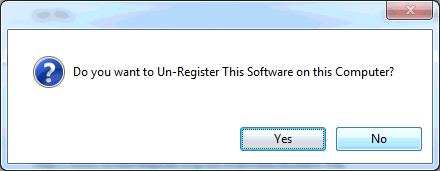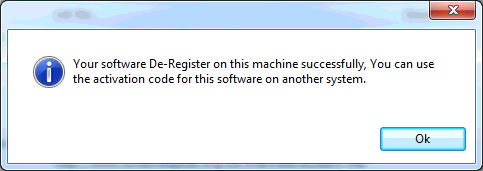- Register:To register the "Internet Email Extractor" click on the "Enter Activation Key" Button and fill the Registeration Detail with the Activation Code.
- Buy:You have to Buy "Internet Email Extractor" to get Activation Code. You Can Buy it From our Site by Clicking on "Buy Activation Key" button.
- Try It:You can use demo version of "Internet Email Extractor" by clicking on "Continue in Demo Version" Button
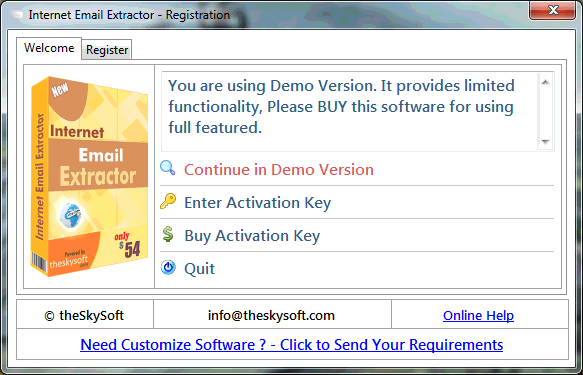
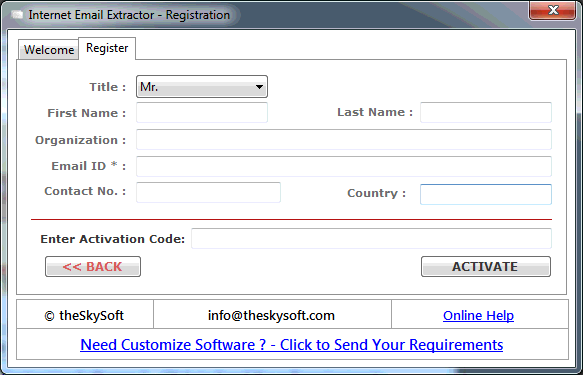
- Select "Search from Keywords" option.
- Type "Keywords" for a search engine in textbox as shown below.
- Select a Search engine from the search engines list. if search engines are not in the engines list, please update the search engines first from the settings.
- You can set the words and urls so that web page would not scan.
- Click "Start search" button. "Stop" button would be display when process is running.
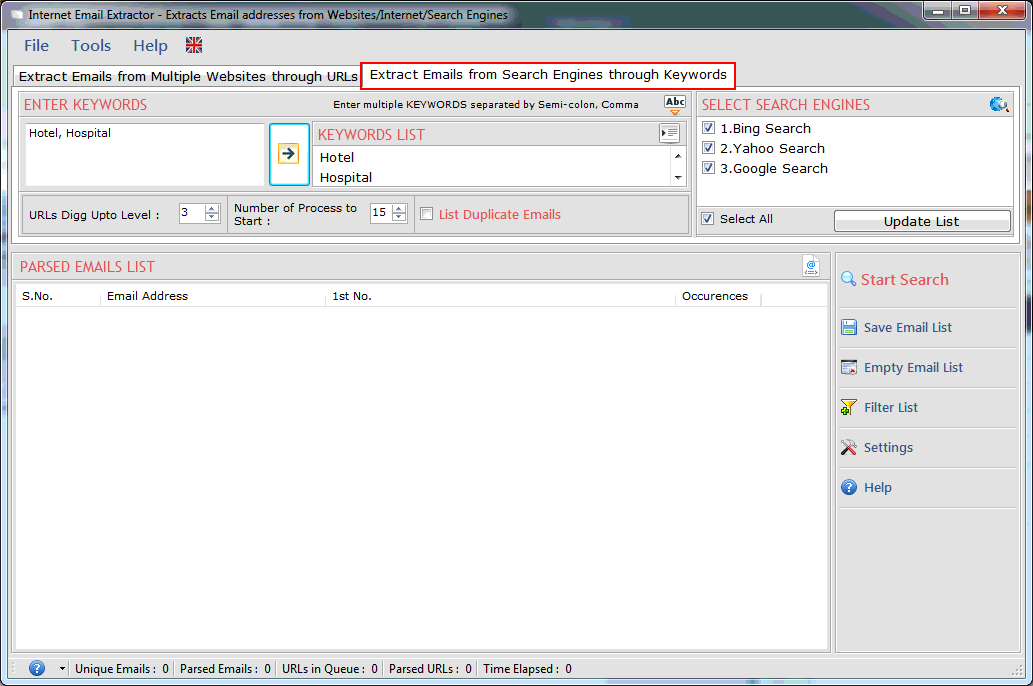
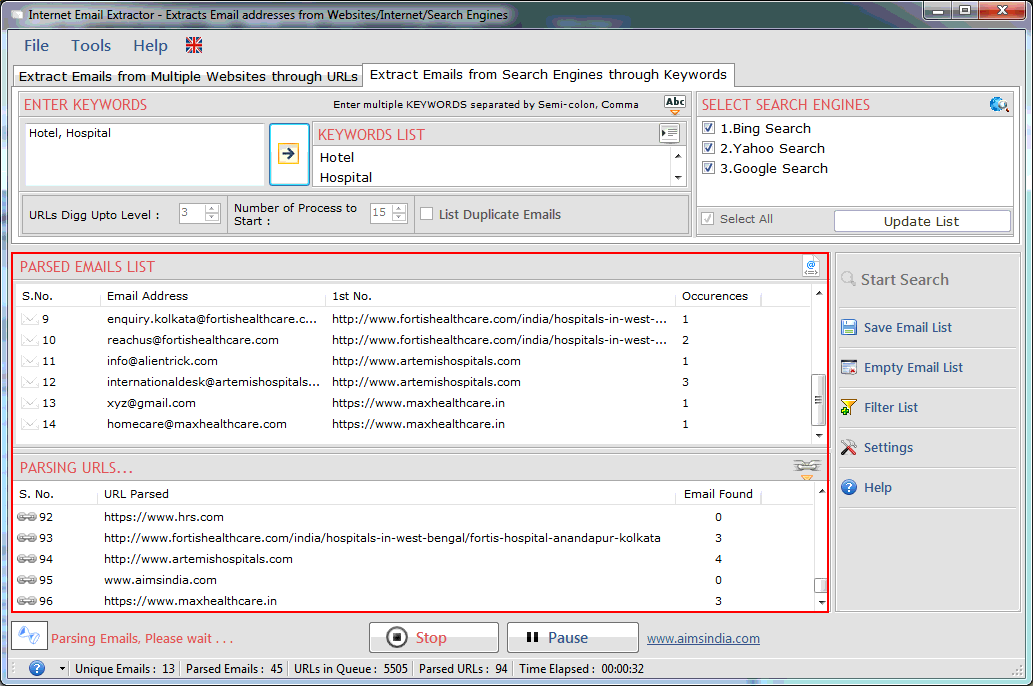
"Internet Email Address Finder" dig out all email addresses from web pages on the internet from given URL/Website.
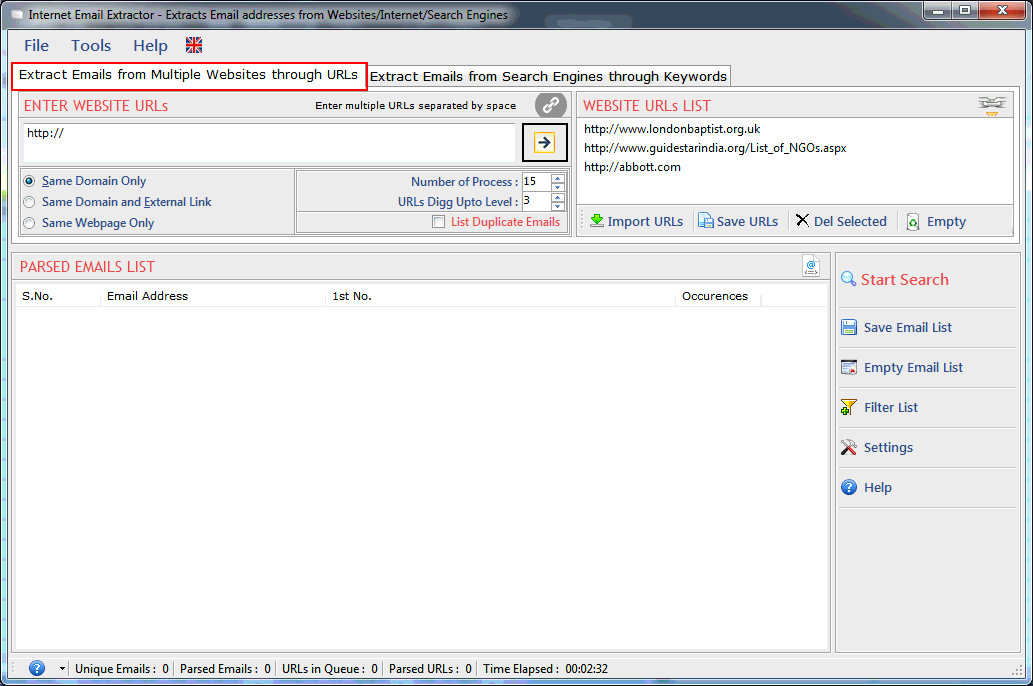
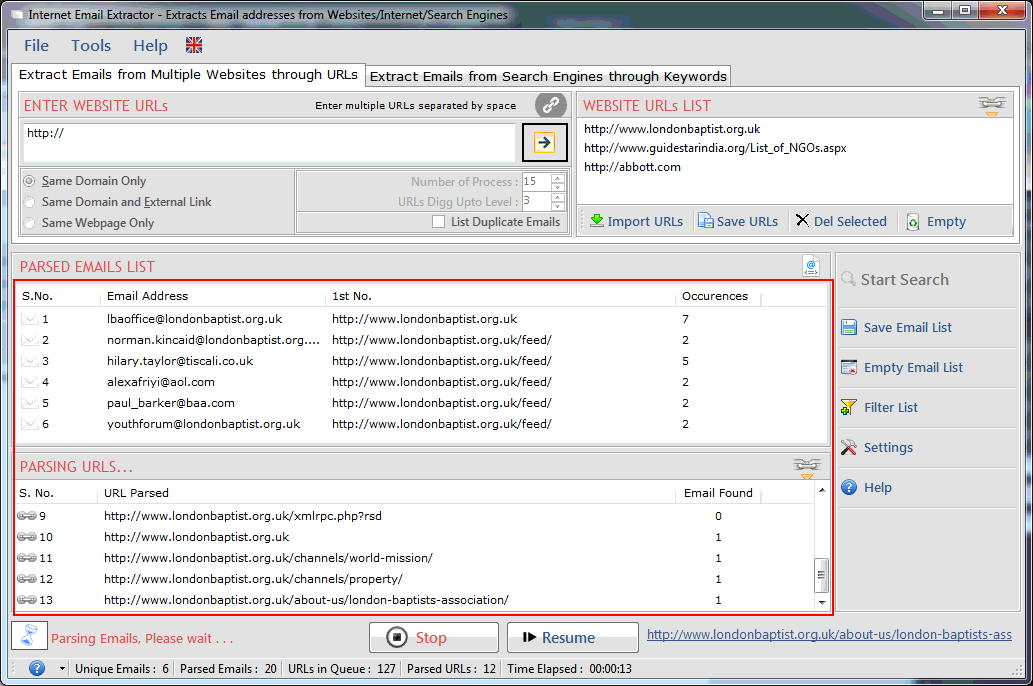
- Select "Search from URLs" option.
- Type proper "Website URL" in textbox as shown below for search email addresses.
- You can set the words and urls so that web pages would not be scan.
- Click "Start search" button. "Stop" button would be display when process is running.
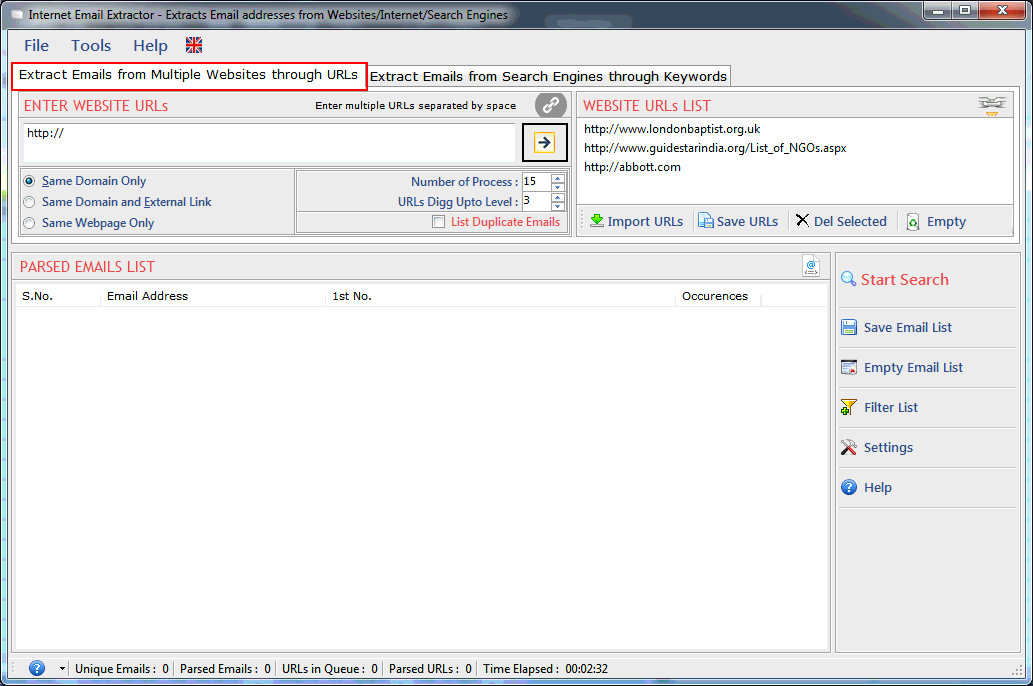
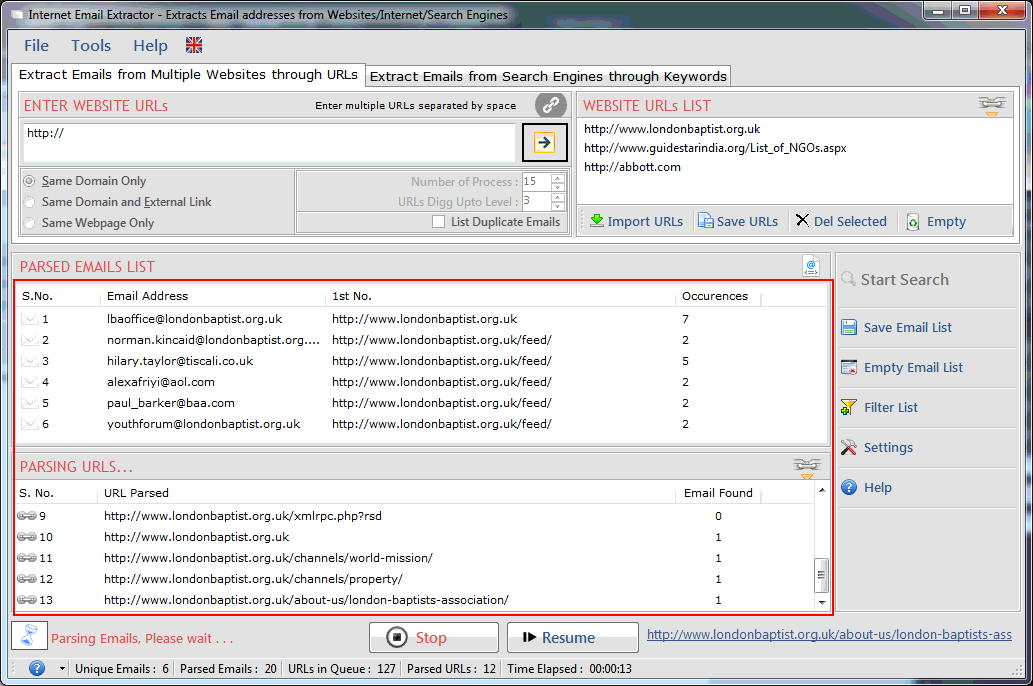
- You can change Search Criteria from Settings by click "Settings" button.
- Setting's dialog window you can check/Uncheck "List Duplicate Emails" for searching Duplicate or Non-duplicate email addresses.
- Set the digg Upto Level (it defines searching of urls inside urls).
- Next option allows you to edit Parse URLs Option.
- Here You can add keywords that you want in parsed urls.
- You can add keywords that parsed urls must not contains.
- Next option allows you to edit emails Option.
- Here You can add keywords that you want in extracted emails.
- You can add keywords that emails must not contains.
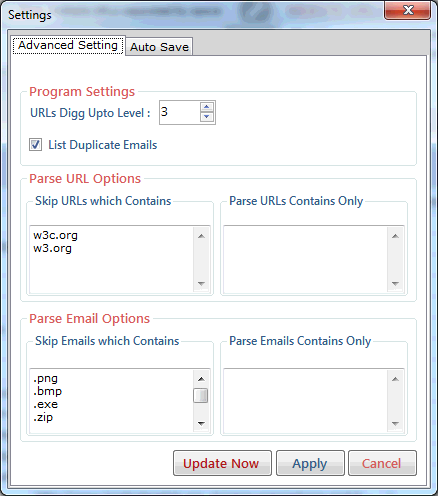
- You can set time for Auto save the data.
- User can also set the time and loctaion for auto save the extracted data.
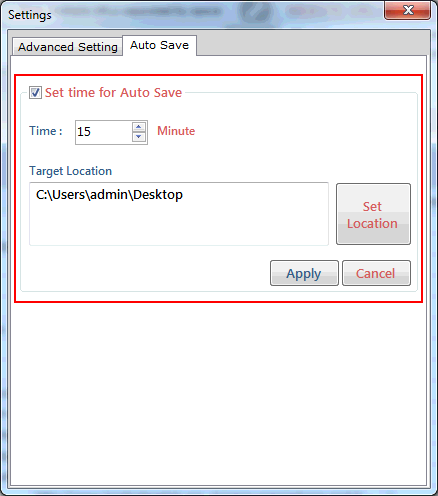
Filter allow you to show/hide the email addresses corresponding to your keywords. use filter operation by click "Filter" button. by using this feature you can see the actual emails list that you want.
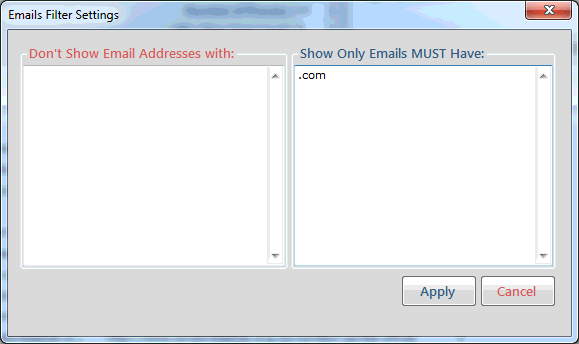
Extracted email addresses can be saved in different file formats with/without url or url only as shown below. Extracted email addresses can be saved only by registered version. User can save the extracted emails in .csv and .txt file format.
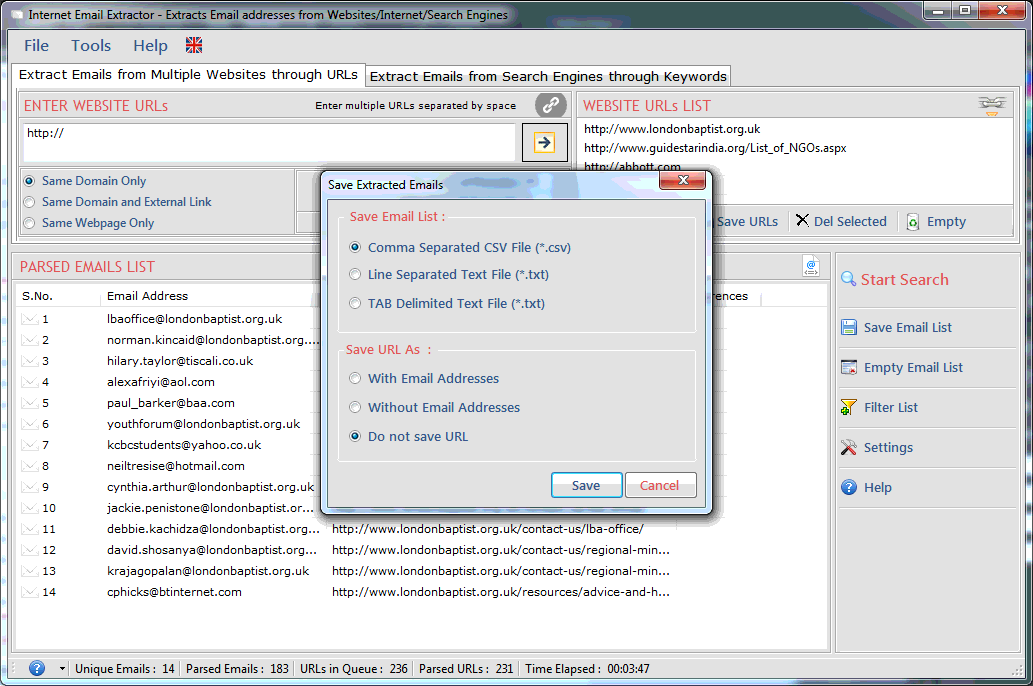
Go to Help Menu. Now click on Deactivate option.
Step 1 : Deactivate from current PC.
Step 2 : Install the software on new PC and Register it with same Activation Key.