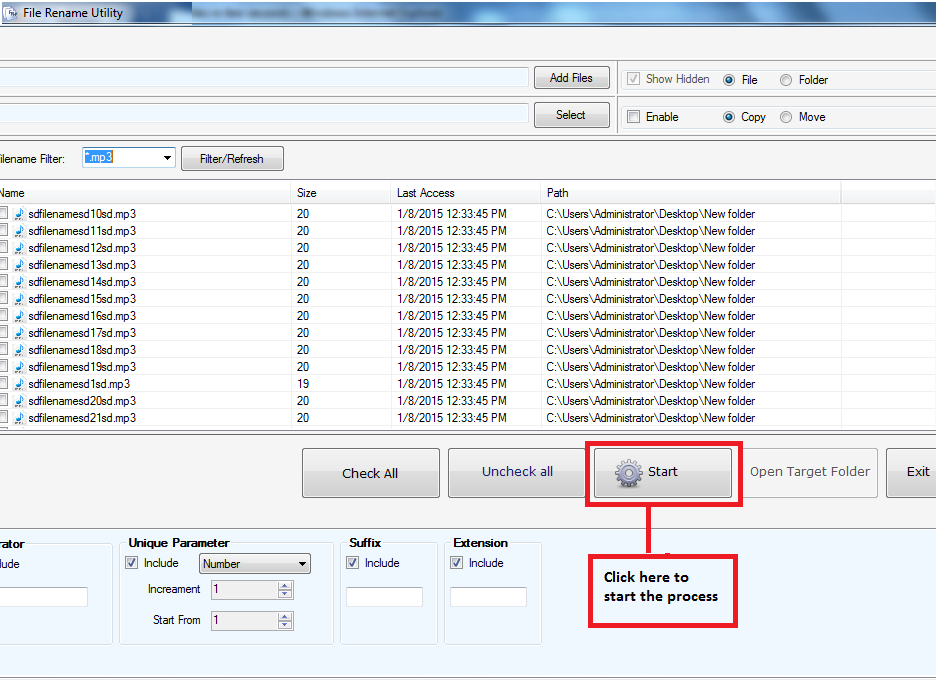- Register : To register the "File Rename Utility" click on the "Enter Activation Key" Button and fill the Registeration Detail with the Activation Code.
- Buy : You have to Buy "File Rename Utility to get Activation Code. You Can Buy it From our Site by Clicking on "Buy Activation Key" button.
- Try It : You can use demo version of "File Rename Utility by clicking on "Continue Demo" Button.
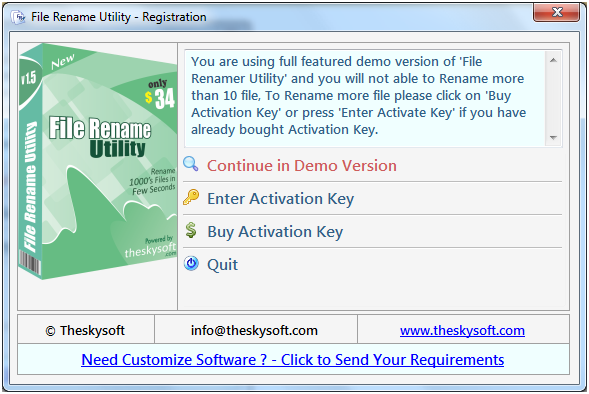
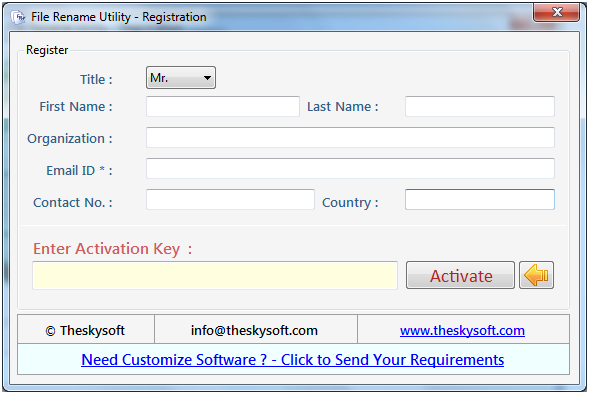
Go to the list given on the left hand side or you can click on the option ‘Add Files’ given above.
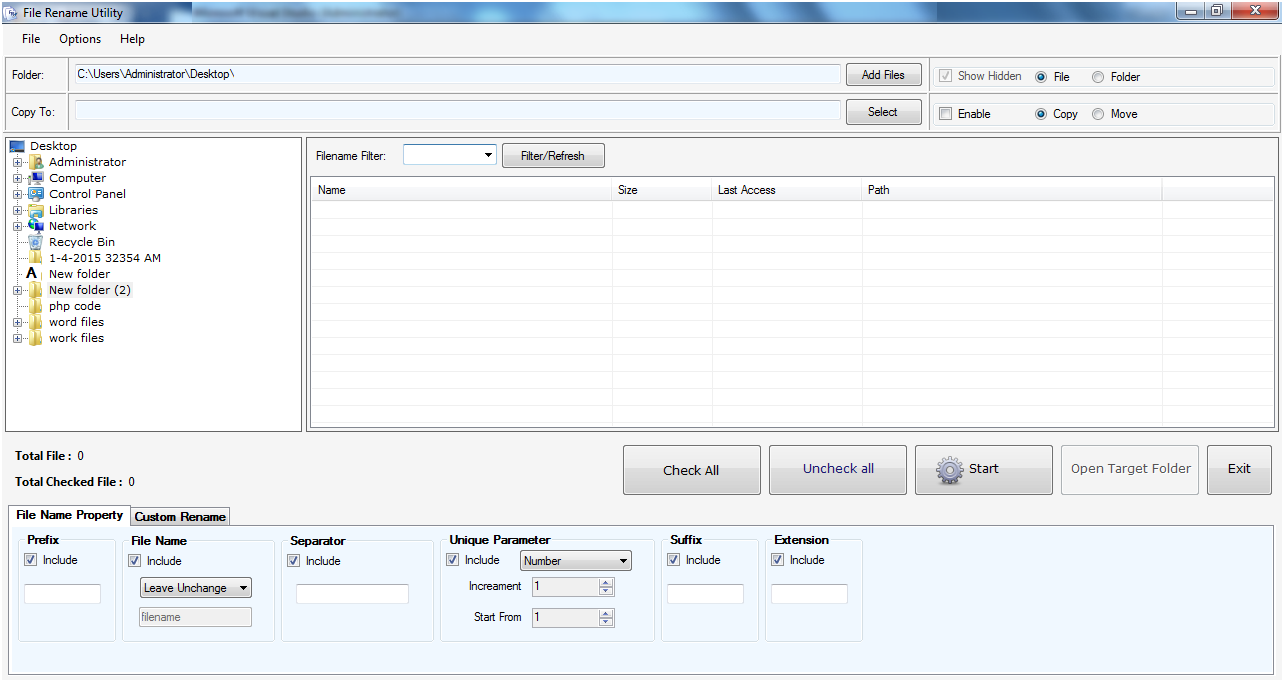
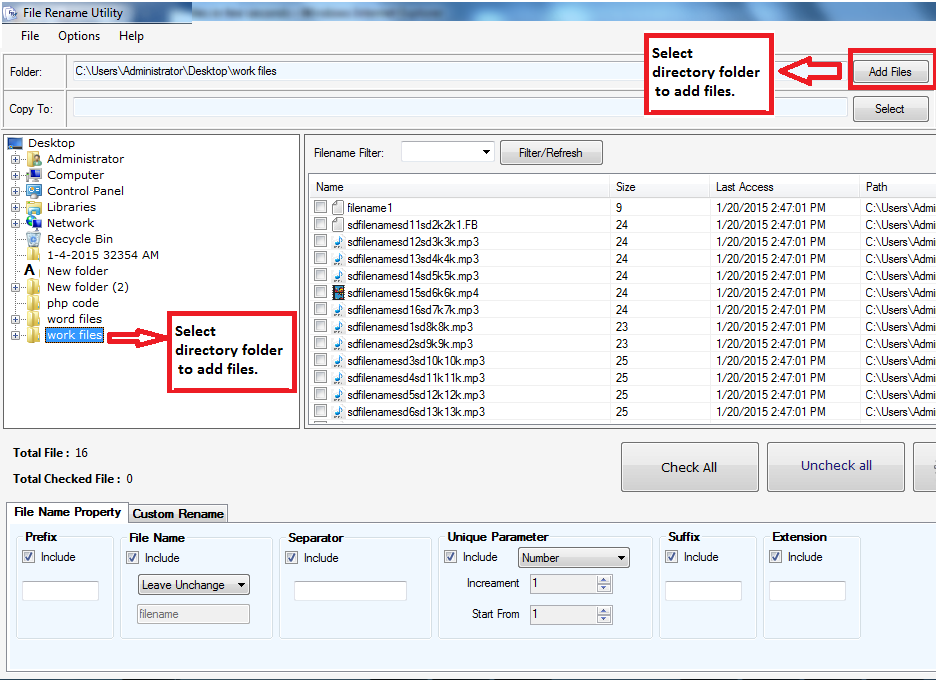
To select all files together click on ‘Check All’ but if you have to select individual files you can click on the check boxes shown with the files.
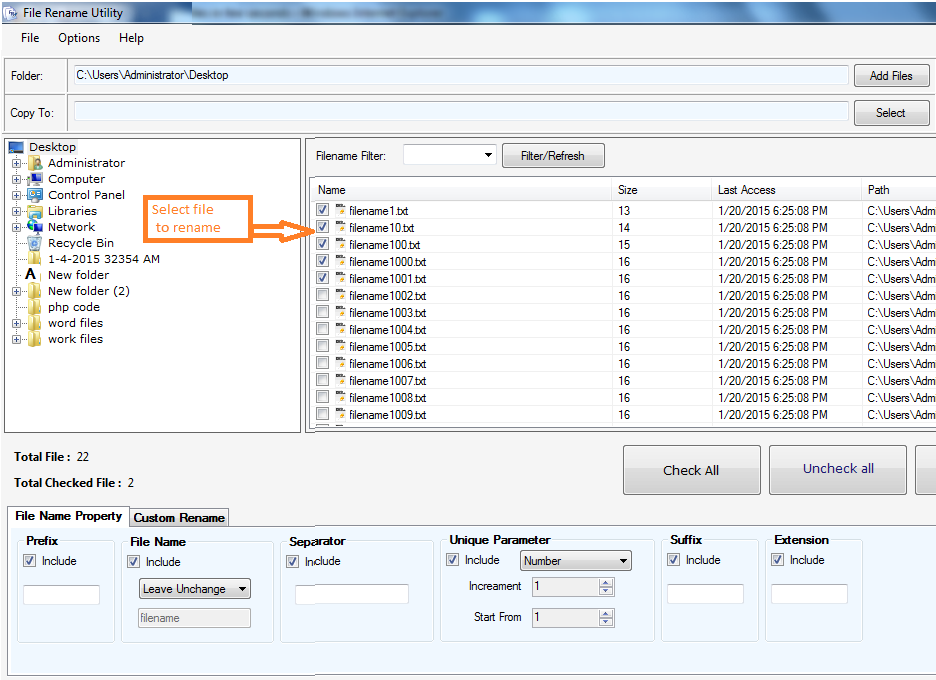
First check ‘Enable’ checkbox and then click on ‘Select’ option to copy or move the files after renaming in the destination folder.
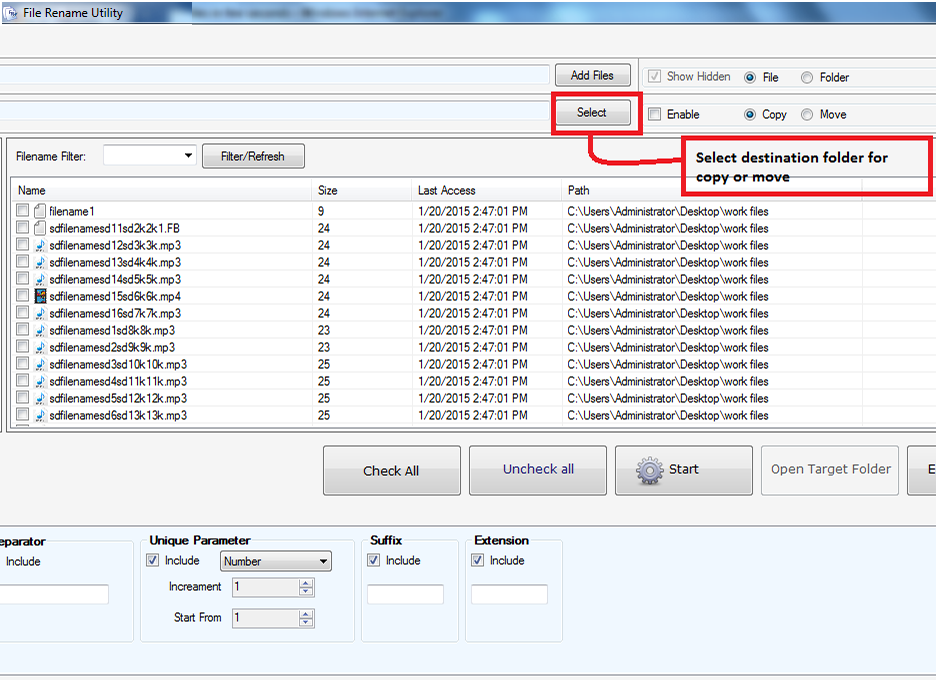
Select the check boxes to include the given options as per your choice. Rename file name from "File Name Property" option by giving prefix, file name, separater and unique parameter.
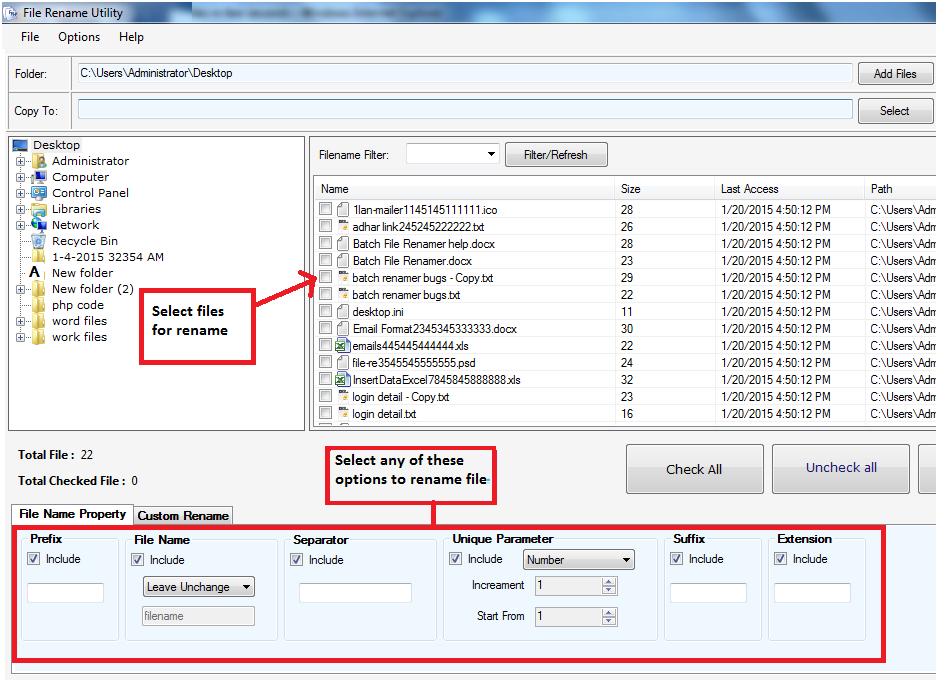
You can select multiple type of object to remove from batch files like Images, Text Frames, Drawing Object and hyperlinks. You can also remove selected object from header or footer. After CheckingObjects to Remove from Batch Files, click on ok button. If Start conversion on Ok checkbox is checked the process will start automatically after click on ok button or otherwise you have to click on Start button on main form of Batch Word Utilities. If you want close this dialogue box you can click on cancel button.
Select the checkbox of option ‘Extension’ and write the extension in the box given below
.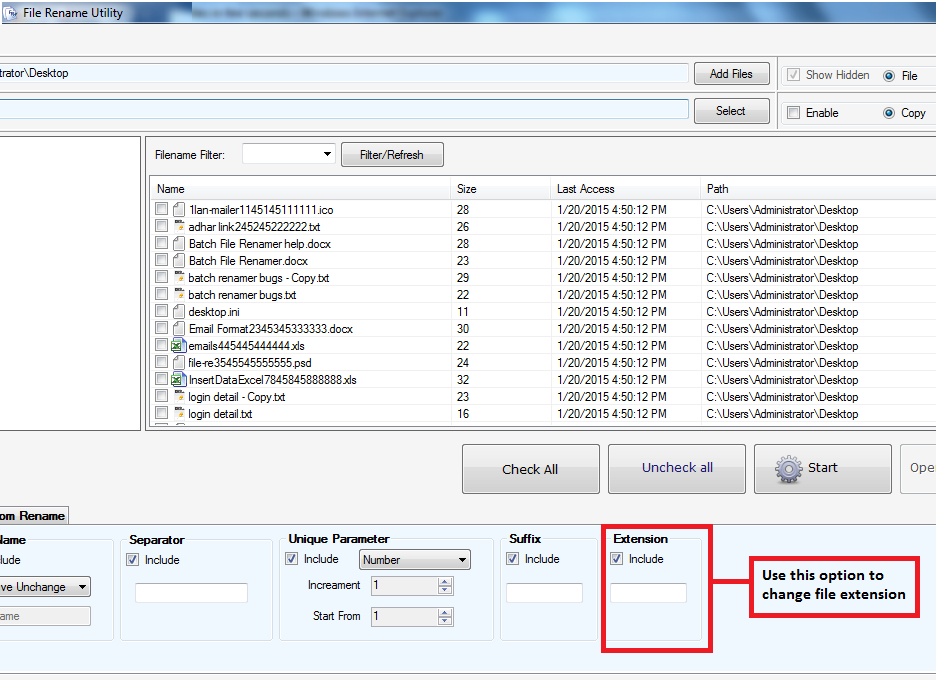
To rename files manually choose ‘Custom Rename’. After that Right Click on the file and you will get the option to rename manually at the last. Then you can make changes by going in ‘Custom Rename’ tab.
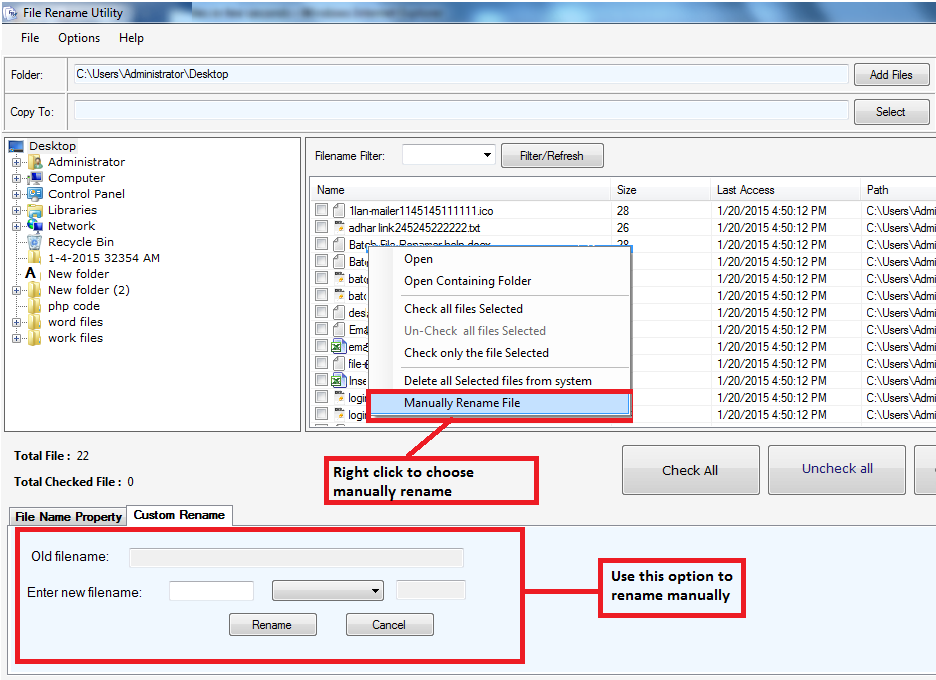
Choose extension from the box ‘Filename Filter’ so that files of only that particular extension should be there for Renaming.
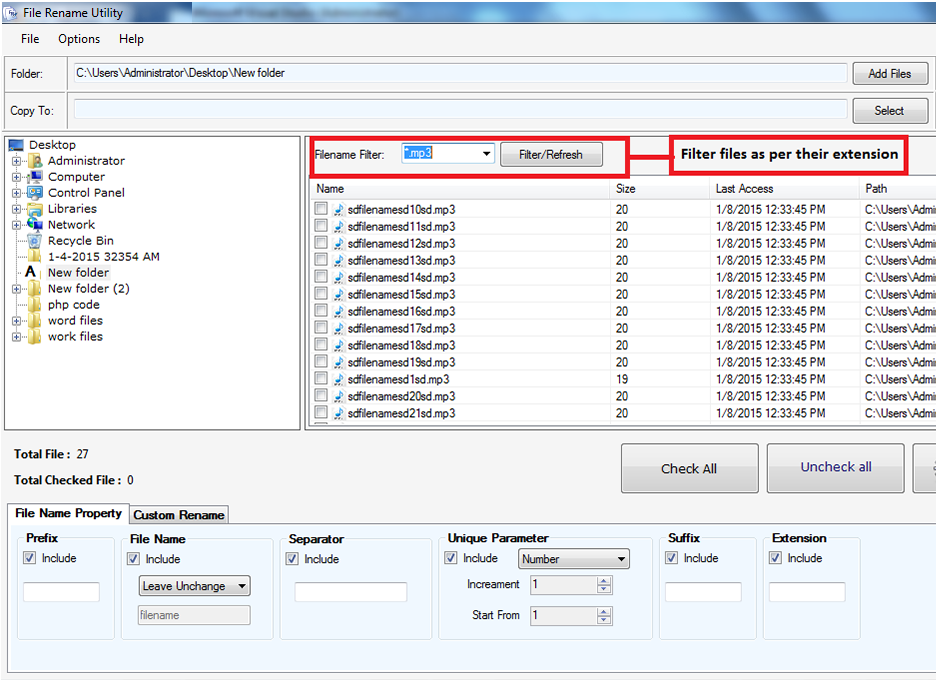
Click on ‘Start’ and the work is done.